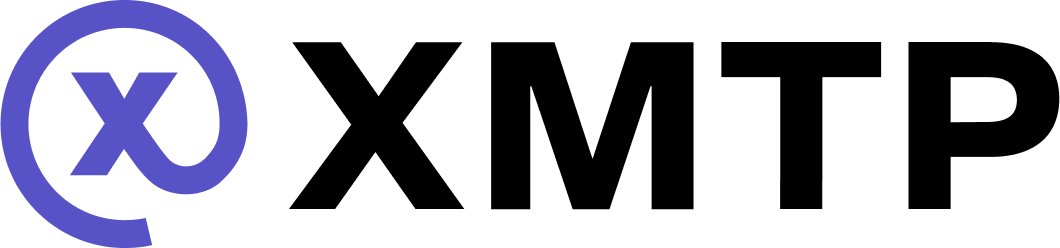Wallet signatures with XMTP
Learn about the types of wallet address signatures you might be prompted to provide when using apps built with XMTP. These signatures are always made with a specific wallet address controlled by your wallet.
First-time app installation use
The first time you use an installation of an app built with XMTP, a Sign this message? window displays to request that you sign an XMTP : Authenticate to inbox message. For example:
XMTP : Authenticate to inbox
Inbox ID: ${INBOX_ID}
Current time: ${YYYY-MM-DD HH:MM:SS UTC}More specifically, the message will request that you sign:
-
A Grant messaging access to app message to grant the app installation access to messaging owned by your signing wallet address. For example:
- Grant messaging access to app (ID: ${hex(INSTALLATION_PUBLIC_KEY)}) -
A Create inbox message to create an XMTP inbox owned by your signing address, but only if you have never used an app installation built with XMTP v3 before. For example:
- Create inbox (Owner: ${INITIAL_ADDRESS})
Sign the XMTP : Authenticate to inbox message with your wallet address to consent to the message requests.
Sign to add another address to your inbox
You can add another wallet address to your inbox at any time. For example, you might have started using an app with one wallet address and now want to use the app with an additional wallet address.
If you decide to add another wallet address to your inbox, a Sign this message? window displays to request that you sign an XMTP : Authenticate to inbox message. Specifically, the message requests that you sign a Link address to inbox message. for example:
- Link address to inbox
(Address: ${ASSOCIATED_ADDRESS})Sign with the wallet address you want to add to grant it access to the inbox. You can now use your inbox to exchange messages using the wallet address you just added.
Sign to remove address from your inbox
You can remove a wallet address from your inbox at any time.
If you decide to remove a wallet address from your inbox, a Sign this message? window displays to request that you sign an XMTP : Authenticate to inbox message. Specifically, the message requests that you sign an Unlink address from inbox message. For example:
- Unlink address from inbox
(Address: ${ASSOCIATED_ADDRESS})Sign with the wallet address you want to remove to unlink it from your inbox. You can no longer access your inbox using the wallet address you removed.
Sign to change inbox recovery address
The first time you used an app installation built with XMTP v3, the wallet address you used to create an inbox is automatically set as the inbox recovery address. You can change the recovery address to a different wallet address at any time.
If you decide to change the recovery address, a Sign this message? window displays to request that you sign an XMTP : Authenticate to inbox message. Specifically, the message requests that you sign a Change inbox recovery address message. For example:
- Change inbox recovery address
(Address: ${NEW_RECOVERY_ADDRESS})Sign with the wallet address you want to set as the recovery address to change the recovery address.
Sign to consent to receive broadcast messages
When you click a Subscribe button built with XMTP’s consent standards, you're prompted to sign an XMTP : Grant inbox consent to sender message.
For example, here’s the MetaMask Signature request window that displays when clicking the Subscribe button on this example subscription page connected to the XMTP dev network. You typically see Subscribe buttons like this on a web page or in a dapp.
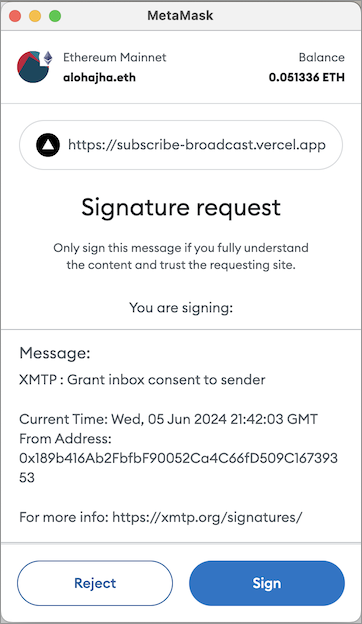
When you click Sign, you're consenting to receive broadcast messages from the publisher at your connected wallet address. You can see the publisher's sending address in the Signature request window.
When you provide consent, you're adding the publisher's address to your personal XMTP allowed contacts list. This enables messages from the publisher to be displayed in your main inbox instead of being treated as a message from an unknown sender and placed in a secondary view.
To learn about XMTP's consent standards, see Understand how user consent preferences support spam-free inboxes.